05:00
Working With Data in R
May 19, 2025
What are Tidy Data?
- Each column represents a single variable
- Each row represents a single observation
- Each cell represents a single value
Tidy Data Example
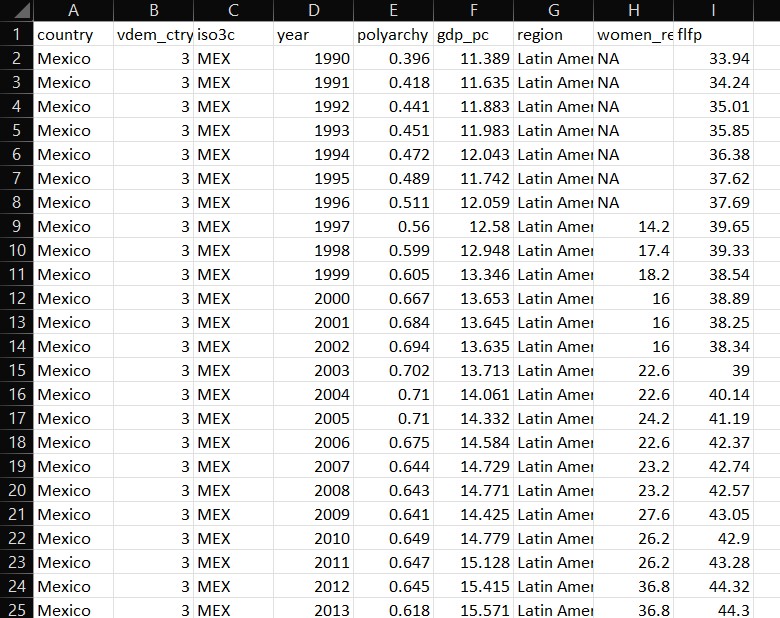
What are Clean Data?
- Column names are easy to work with and are not duplicated
- Missing values have been dealt with
- There are no repeated observations or columns
- There are no blank observations or columns
- The data are in the proper format
- For example dates should be formatted as dates
Messy Data Example
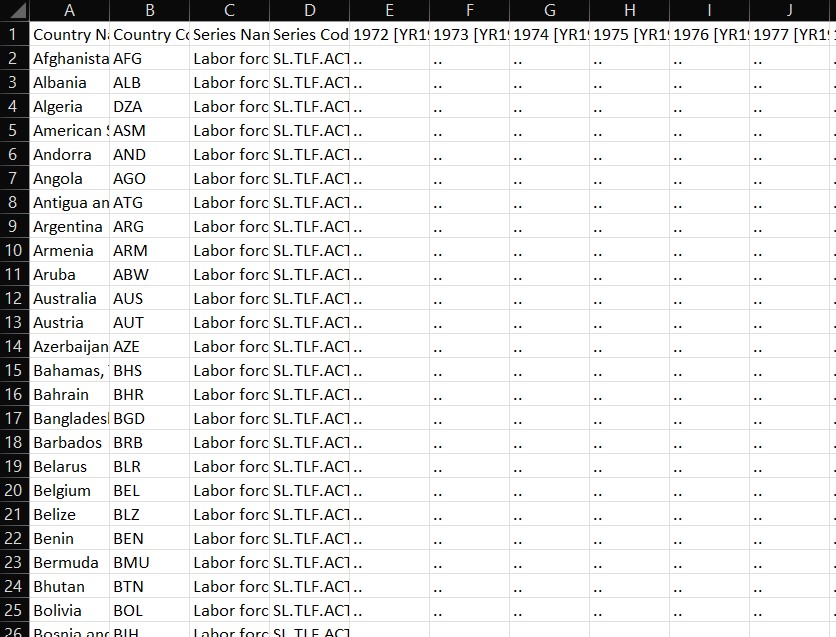
Let’s Download Some Messy Data
- Produce a folder called “data” in your course modules project folder
- Download some messy WB data from WB
- Make it one variable other than FLFP
- Download as a CSV file with a unique file name and store in your data folder
Let’s Read the Data Into R
Store the data as an object with read_csv() from the readr package:
What is in That Data Frame?
You can view data columns and column types with dplyr glimpse():
Also try viewing with View("wb_data_messy") or by clicking on the object in the Environment field.
How Can We Fix It?
- Pivot the data from wide to long form
- Change year and data to numeric
- Clean up the column names
Pivot Longer
pivot_longer() takes three arguments:
- cols - which columns you want to pivot
- names_to - the name of the column where the old column names are going to (identifier)
- values_to - the name of the column where the values are going to
Let’s Fill in the Blanks
Can you get pivot_longer() to work?
05:00
Solution
Now Let’s Change Variables to Numeric
mutateis used to change (or create) a single variablemutate_at()is used to make changes to multiple variables at once
Then We Can Clean Our Variable Names
Very simple: use clean_names() from the janitor package!
Write as CSV to New File
Use write_csv() from readr to save the clean data.
What About Multiple Variables?
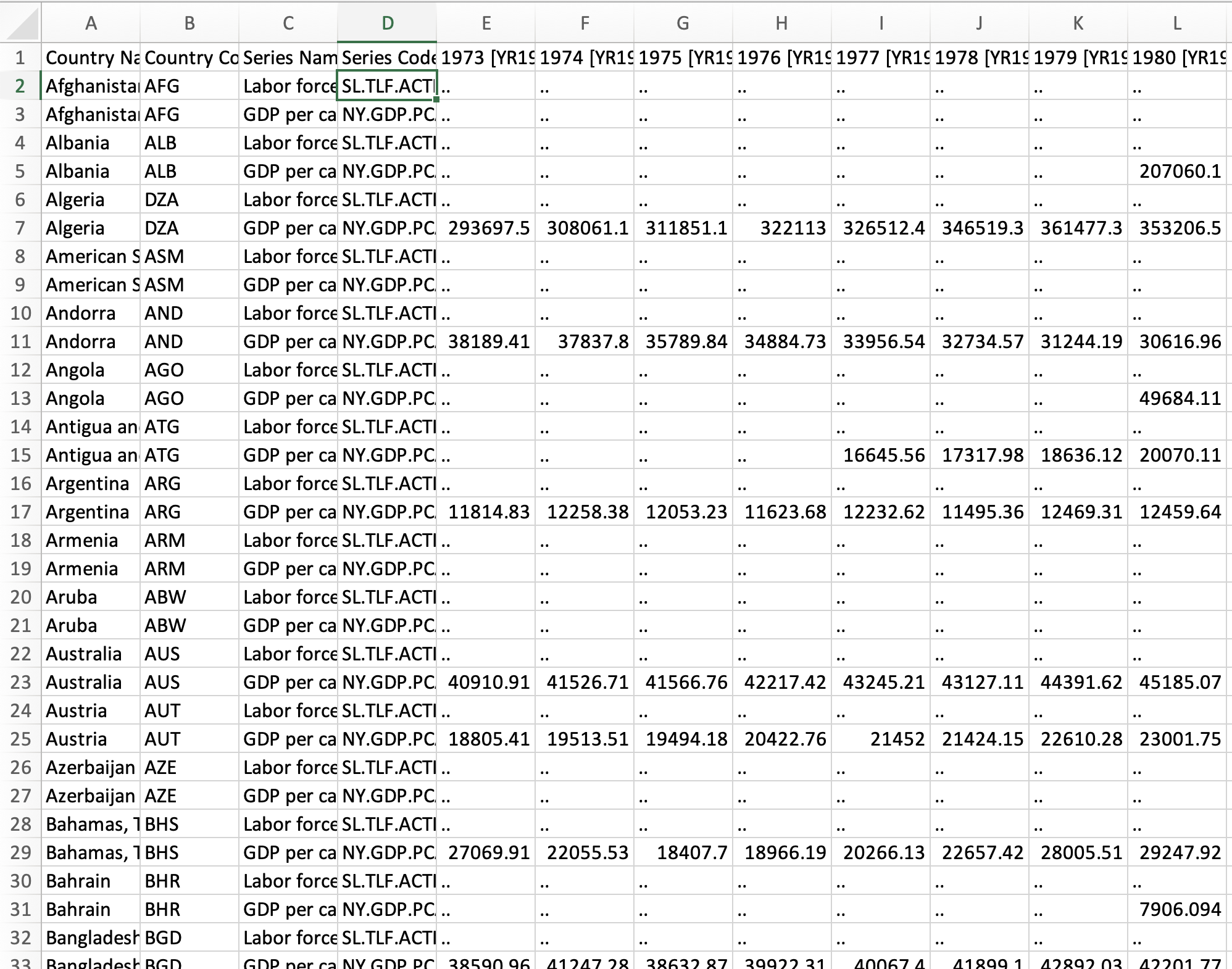
Step 1: Pivot Years Into One Column
Use pivot_longer() to get the years into one column and the values into another like we did before, but label the numeric column “values”:
Step 2: Pivot Series Into Columns
Now drop series name and use pivot_wider() to separate the series into separate columns:
wb_data_multicolum <- messy_multicolumn_df |>
select(-`Series Name`) # dropping series name
# Reshape the data
tidy_data <- wb_data_multicolumn |>
pivot_wider(
names_from = `Series Code`, # column with series names
values_from = "values" # column with numeric values
)
# View the data
glimpse(wb_data)What if We Have Data in an Excel File?
- Follow same steps as with CSV file, but use
read_excel()to read in the data instead ofread_csv - The
readrcheatsheet is helpful in figuring out stuff like this!
Ten Minute Challenge!
- Download more than one variable from the WB in Excel
- Use pivot longer to put years in one column and values in another
- Use pivot wider to separate the series into columns
- Change variable names
- Change variable types
- Clean variable names
- Save clean data as new Excel file
10:00


Working With Data in R May 19, 2025